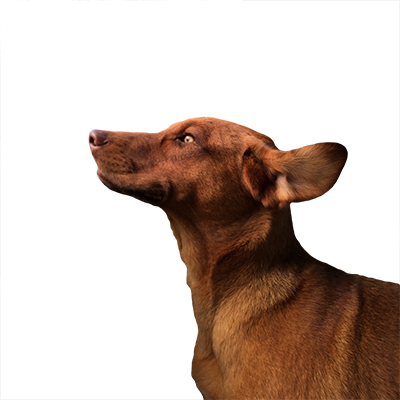Mac OS X does a good job of juggling proxy configurations for graphical applications while moving between wired and wireless network connections. However, this functionality doesn’t extend to command-line work in Terminal or iTerm and can be a pain when using git or package managers like npm, apm, pip, or homebrew while switching between environments. This post describes a method for programmatically setting the command-line network proxy environment variables based on the configured proxy in the Network System Preferences pane.
Mac OS X Proxy Behavior
Mac OS X maintains individual network proxy settings for each network adapter. For example, a Thunderbolt ethernet adapter has its own proxy configuration associated with it that is separate from a wireless adapter. The operating system uses the proxy configuration for the currently-connected adapter, updating the system proxy as adapter connection states change. If more than one adapter is connected, the operating system uses the proxy configuration for the connected adapter highest on the adapter list in the Network System Preferences pane. The adapter order can be changed by clicking on the gear icon at the bottom of the list and clicking the “Set Service Order…” menu item.
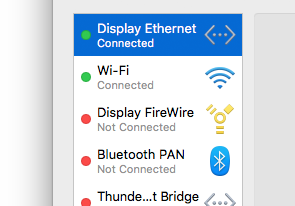
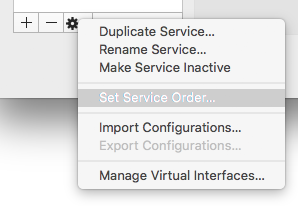
Access System Proxy settings in Terminal
The scutil command-line utility allows for management for a variety of system configuration parameters and can be used to access system proxy configuration with the --proxy flag.
Here is the output of scutil --proxy without a configured proxy:
$ scutil --proxy
<dictionary> {
FTPPassive : 1
HTTPEnable : 0
HTTPSEnable : 0
}and here is the output of scutil --proxy with example.proxy set as the system proxy for the HTTP and HTTPS protocols:
$ scutil --proxy
<dictionary> {
FTPPassive : 1
HTTPEnable : 1
HTTPPort : 80
HTTPProxy : example.proxy
HTTPSEnable : 1
HTTPSPort : 80
HTTPSProxy : example.proxy
}Parse scutil output
We can use awk to parse the output of scutil and extract the proxy configuration. The following snippet does the trick:
$ export http_proxy=`scutil --proxy | awk '\
/HTTPEnable/ { enabled = $3; } \
/HTTPProxy/ { server = $3; } \
/HTTPPort/ { port = $3; } \
END { if (enabled == "1") { print "http://" server ":" port; } }'`
$ export HTTP_PROXY="${http_proxy}"This script looks for HTTPEnable, HTTPProxy, and HTTPPort in the output of scutil. If the proxy is enabled, the script prints out the proxy URL and sets it as the http_proxy environment variable. If the proxy is not enabled, the script sets http_proxy to an empty string. The final line sets the HTTP_PROXY environment variable as well since some command-line applications use that instead.
Placing this snippet in your .bash_profile ensures that your proxy will stay configured automatically while switching between wired and wireless networks.