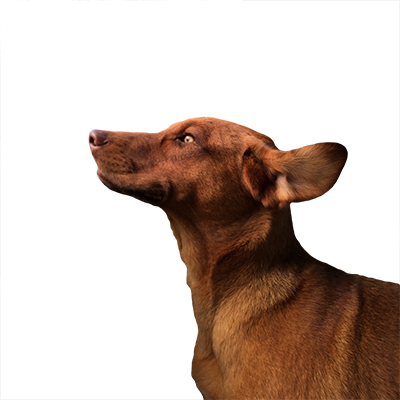I recently came across an excellent tutorial written by Mike Bostock for creating a map from scratch using D3 and TopoJSON. I thought that I would use it as a starting point to create a map of Baltimore using data from the U.S. Census Bureau.
Get the Data
We will be using data from the U.S. Census Bureau to create a map of Baltimore. The U.S. Census Bureau calls this data “TIGER Products,” an acronym for Topologically Integrated Geographic Encoding and Referencing. This data includes topological overlays for things such as congressional districts, census blocks, and state and county boundaries as well as features such as roads, rail lines and water features. Many of these products are available at different resolutions. The Census Bureau provides a immense amount of geographic data but wading through it can be challenging.
We are particularly interested in the TIGER/Line Shapefiles product. This data product is suitable for use with GIS and contains the most detail. We want the Maryland places, Baltimore City all lines, and Baltimore City water area layers, which can be downloaded from the TIGER/Line Shapefiles web interface and are named:
tl_2013_24_place.ziptl_2013_24510_edges.ziptl_2013_24510_areawater.zip
TIGER/Line Shapefiles follow a naming convention. For these archives, “2013” represents the year of the data set, “24” is the Maryland state code, and “24510” is the Maryland state code concatenated with “510”, the code for Baltimore city. Unzip each of these archives.
Install the Tools
We will be using the same tools in the original article. To recap:
- Install the Geospacial Data Abstraction Library
(GDAL) using Homebrew if you on a Mac by
entering
brew install gdalon the command line. - Install Node.js to acquire the reference
TopoJSON implementation. You can do
this by entering
brew install nodeand thennpm install -g topojsonon the command line.
Convert the Data
First, we will use the ogr2ogr binary installed with GDAL to convert the
Shapefiles we downloaded into GeoJSON, filtering out only the features that we
need. The Shapefiles are stored in a database and features can be extracted
using SQL queries. On the command line, move into the tl_2013_24_place/
directory and enter:
gr2ogr -f GeoJSON -sql "SELECT NAME as FULLNAME from tl_2013_24_place WHERE NAME in ('Baltimore')" baltimore.json tl_2013_24_place.shpThis command takes the Maryland places layer and uses an SQL query to
select the features where the NAME column value is Baltimore and convert
them to the GeoJSON file baltimore.json. In addition,
it renames the NAME column to FULLNAME which we will need for a later step.
Next, move into the tl_2013_24510_edges/ directory and enter:
ogr2ogr -f GeoJSON baltimore_edges.json -where "MTFCC IN ('H3010', 'P0002', 'P0003', 'S1100')" tl_2013_24510_edges.shpThis filters the Baltimore City edges layer for features with the MAF/TIGER
Feature Class Codes (MTFCC) matching those for coastlines (P0002 and P0003),
streams and rivers (H3010), and major roads (S1100) and converts them to the
GeoJSON file baltimore_edges.json. The U.S. Census Bureau has a
PDF
containing a description of each MTFCC.
Lastly, move into the tl_2013_24510_areawater/ directory and convert the
last Shapefile to GeoJSON by entering:
ogr2ogr -f GeoJSON baltimore_water.json tl_2013_24510_areawater.shpNow that we’ve made our baltimore.json, baltimore_edges.json, and
baltimore_water.json GeoJSON files it would be a good time to move them to the
same directory. We will convert them to TopoJSON format by entering the
following command on the command line:
topojson -o balt.json --id-property=TLID --properties name=FULLNAME,code=MTFCC baltimore.json baltimore_edges.json baltimore_water.jsonThis command combines the GeoJSON files into one TopoJSON file named
balt.json with only the FULLNAME and MTFCC properties. We can see the
result of the topojson command by looking at the structure of balt.json:
{
"type": "Topology",
"objects": {
"baltimore": {
"type": "GeometryCollection",
"geometries": [
{
"type":"Polygon",
"properties": { "name":"Baltimore" },
...
},
...
]
},
"baltimore_edges": {
"type": "GeometryCollection",
"geometries": [
{
"type": "LineString",
"properties": { "name":"Western Run", "code":"H3010" },
"id": 206404412
...
},
...
]
},
...
}
}There are a few things to take note of here:
- The names of each GeoJSON file have become keys underneath
objectsin the TopoJSON file. - The features in each GeoJSON file have become objects in the corresponding
geometrieslists in the TopoJSON file. - The
--id-property=TLIDflag in thetopojsoncommand mapped each feature’sTLIDfield to theidkey. - The
--properties name=FULLNAME,code=MTFCCflag for thetopojsoncommand mappedFULLNAMEtonameandMTFCCtocodeunderpropertiesin the TopoJSON file.
Write Some HTML
Our starting index.html file looks like the following:
<!DOCTYPE html>
<meta charset="utf-8">
<style>
/* CSS goes here. */
</style>
<body>
<script src="http://d3js.org/d3.v3.min.js"></script>
<script src="http://d3js.org/topojson.v1.min.js"></script>
<script>
var width = 400,
height = 400;
var projection = d3.geo.albers()
.center([-76.6, 39.3])
.rotate([0, 0])
.parallels([38, 40])
.scale(100000)
.translate([width / 2 ,height / 2 ]);
var path = d3.geo.path()
.projection(projection);
var svg = d3.select("body").append("svg")
.attr("width", width)
.attr("height", height);
d3.json("balt.json", function(error, bmore) {
if (error) return console.log(error);
var baltimore = topojson.feature(bmore, bmore.objects.baltimore),
edges = topojson.feature(bmore, bmore.objects.baltimore_edges),
water = topojson.feature(bmore, bmore.objects.baltimore_water);
svg.append("path")
.datum(baltimore)
.attr("d", path)
.attr("class", "baltimore");
svg.append("path")
.datum(water)
.attr("d", path)
.attr("class", "water");
})
</script>
</body>This code is very similar to
step three of the original post.
However, here we have made the SVG a square and made some changes to the
projection variable to demonstrate the difference between centering and
rotating the projection.
We are still using the Albers
projection for our map, but
since Baltimore is located at 76.6W 39.3N, we set the origin to these
coordinates using the center function. For SVG elements, the origin is in the
upper left-hand corner with positive Y and X axes going down and right,
respectively, so we translate half the width and half the height of the bounding
box to move the origin to the middle of the SVG element. Now you can start up a
web server in the same directory as index.html, such as SimpleHTTPServer with
python -m SimpleHTTPServer or http-server by installing it with
npm install -g http-server and running it with http-server. After navigating
in a browser to the host name and port specified by your web server, you should
see the following image:
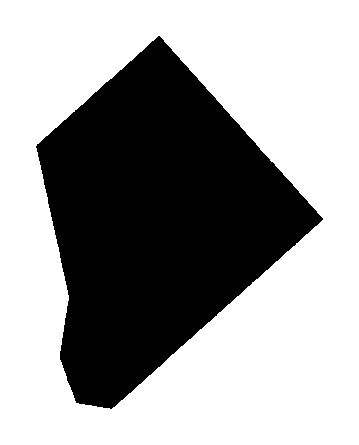
As you can see, Baltimore appears crooked when compared to most maps. This is because Albers is a conic projection so the meridians will not be perpendicular with the top of the SVG element when translating. If we center on latitude and rotate on longitude by making the following change to the projection:
var projection = d3.geo.albers()
.center([0, 39.3])
.rotate([76.6, 0])
...This gives an image that is more familiar:
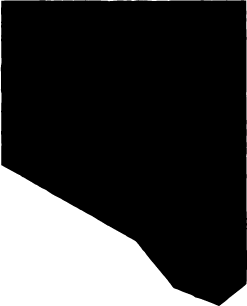
Next, we can add the roads, streams and rivers, and shorelines to our map by
adding the following to the d3.json() function:
svg.selectAll(".feature-code")
.data(edges.features)
.enter().append("path")
.attr("d", path)
.attr("class", function (d) { return "feature-code " + d.properties.code; });This code
selects
all child elements of our SVG element with the feature-code class and the
data function joins
it with the list of edges from our TopoJSON file. The
enter function
appends a path element to the SVG for every new element encountered. Since
the SVG element did not have any children with the feature-code class, a new
path is added for each edge. Finally, it adds two classes to each new element:
feature-code and the MTFCC code that we mapped to the code property
earlier.
Similarly, we can add a label for the map by adding the following to the d3.json()
function:
svg.selectAll(".label")
.data(baltimore.features)
.enter().append("text")
.attr("class", "label")
.attr("transform", function(d) { return "translate(" + path.centroid(d) + ")"; })
.attr("dy", ".35em")
.text(function(d) { return d.properties.name; });The code works similarly. We start with the SVG and select all of its child
elements with the label class. We join this with everything from the list of
places (which contains only Baltimore) from our combined TopoJSON file.
Without styling, our map is still black. We can change this by adding the following CSS to the style block in the HTML head element:
.label {
fill: #777;
fill-opacity: .5;
font-size: 20px;
font-weight: 300;
text-anchor: middle;
}
.baltimore {
fill: #ffa500;
}
.water {
fill: #1047a9;
}
.feature-code {
fill: None;
}
.H3010 {
stroke: #4577d4;
stroke-width: 1;
}
.S1100 {
stroke: #a66c00;
stroke-width: 2;
}
.P0002, .P0003 {
stroke: #bf8d30;
stroke-width: 1;
}After styling, our map looks like this:
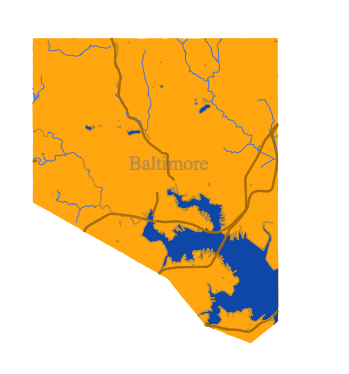
There you have it! Our final HTML should look like:
<!DOCTYPE html>
<html>
<head>
<meta charset="utf-8">
<style>
.label {
fill: #777;
fill-opacity: .5;
font-size: 20px;
font-weight: 300;
text-anchor: middle;
}
.baltimore {
fill: #ffa500;
}
.water {
fill: #1047a9;
}
.feature-code {
fill: None;
}
.H3010 {
stroke: #4577d4;
stroke-width: 1;
}
.S1100 {
stroke: #a66c00;
stroke-width: 2;
}
.P0002, .P0003 {
stroke: #bf8d30;
stroke-width: 1;
}
</style>
<style type="text/css"></style></head><body>
<script src="http://d3js.org/d3.v3.min.js"></script>
<script src="http://d3js.org/topojson.v1.min.js"></script>
<script>
var width = 400,
height = 400;
var projection = d3.geo.albers()
.center([0, 39.3])
.rotate([76.6, 0])
.parallels([38, 40])
.scale(100000)
.translate([width / 2 ,height / 2 ]);
var path = d3.geo.path()
.projection(projection);
var svg = d3.select("body").append("svg")
.attr("width", width)
.attr("height", height);
d3.json("balt.json", function(error, bmore) {
if (error) return console.log(error);
var edges = topojson.feature(bmore, bmore.objects.baltimore_edges),
water = topojson.feature(bmore, bmore.objects.baltimore_water),
baltimore = topojson.feature(bmore, bmore.objects.baltimore);
console.log(water);
svg.append("path")
.datum(baltimore)
.attr("d", path)
.attr("class", "baltimore");
svg.append("path")
.datum(water)
.attr("d", path)
.attr("class", "water");
svg.selectAll(".feature-code")
.data(edges.features)
.enter().append("path")
.attr("d", path)
.attr("class", function (d) { return "feature-code " + d.properties.code; });
svg.selectAll(".label")
.data(baltimore.features)
.enter().append("text")
.attr("class", "label")
.attr("transform", function(d) { return "translate(" + path.centroid(d) + ")"; })
.attr("dy", ".35em")
.text(function(d) { return d.properties.name; });
})
</script>
</body>
</html>